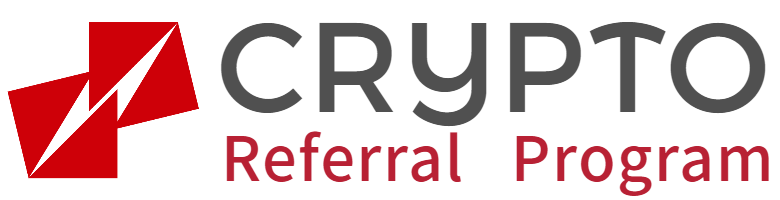What should I do if my web3 wallet assets are not displayed?
Hello everyone, this is Mike! Recently a number of people have been experiencing a problem with the assets in their Web3 wallet not showing up. This seems to be a simple problem, but many users are confused when trying to solve it. In fact, there are many reasons for Web3 wallet assets not showing up, it could be due to network problem, synchronization delay or wallet setting error. Today, I am going to show you how to troubleshoot these problems step by step, so that you can view and manage your digital assets smoothly and avoid missing any important trading opportunities.

Why are Web3 wallet assets not displayed?
It is not uncommon for Web3 wallet assets not to show up, usually due to network, synchronization or setup issues. It is important to understand that Web3 wallets run on a blockchain, which means that the display of wallet assets is dependent on the state of the blockchain network. If there is a problem with the synchronization of the blockchain, or if the network is congested, the assets may not be displayed in real time. There may also be errors in the user's wallet settings, such as incorrect network selection or not updating to the latest version. Understanding these causes allows us to target and troubleshoot the problem.
How to troubleshoot Web3 wallet synchronization issues?
If your Web3 Wallet assets are not showing up for a long time, the first thing to check is whether there is a blockchain synchronization problem. Normally, Web3 wallet will automatically synchronize with the blockchain in the background, but if the synchronization is delayed or interrupted, it may affect the assets display. In this case, you can try refreshing your wallet manually, or logging out and logging back in to make sure your wallet is re-synchronized. Some wallets offer a "force synchronization" option, which is also an effective way to resolve synchronization issues.
Check if the blockchain network is selected correctly
Web3 wallet supports multiple blockchain networks such as Ethereum, Binance Smart Chain, Polygon and so on. If your assets are on one blockchain and the wallet is set up on another blockchain network, then the assets will not be displayed. To solve this problem, make sure your wallet is on the correct network. Most Web3 wallets provide a clear blockchain selection screen, and the assets should redisplay when the correct blockchain is selected.
How to switch blockchain networks:
- Open your Web3 wallet.
- Find the Network Selection or Settings option on the home page.
- Click and select the correct blockchain (e.g. Ethereum or Binance Smart Chain).
- When finished, refresh the Wallet page to see if the assets are displayed.
Updated wallet application to resolve compatibility issues
Sometimes, the assets of the Web3 Wallet not showing up may be due to an old version of the wallet application itself, causing compatibility issues with the blockchain. Therefore, it is very important to keep the wallet application up-to-date. Wallet developers usually release regular updates to fix bugs, enhance features and improve performance. If your wallet app is not the latest version, it is recommended that you visit the app store immediately to update it, as this can resolve some potential compatibility issues.
How to update wallet app:
- Open your phone's app store (e.g. App Store or Google Play).
- Search for the Web3 wallet you are using (e.g. MetaMask, Trust Wallet, etc.).
- If there is a newer version, click the "Update" button.
- After the update is complete, reopen your wallet to see if the assets are displayed properly.
Solutions for dealing with network delays
Network delays are also a common reason why Web3 wallet assets are not displayed, especially when the exchange or wallet server is busy. In this case, the display of assets may be delayed for a few minutes or more. In this case, you can try to avoid the delay by reconnecting to your network or using a more stable network environment, such as switching to faster Wi-Fi or using a wired network. If the problem is caused by network congestion, you can usually only wait for a certain period of time before your assets are displayed.

Tips for minimizing network latency:
- Check your network status and switch to a more stable network.
- If you experience a delay when using your phone, try switching to Wi-Fi.
- Use a high-speed VPN to improve the stability of the connection (sometimes this can be helpful for blockchain connections).
Wallet Recovery Boost: Utilizing Auxiliary Words to Recover Assets
If none of the above methods solve the problem, then it is possible that your wallet has a more serious problem. You can try to recover your wallet by using a token. A mnemonic is a set of code words generated when you set up your wallet that can help you recover lost assets. If your wallet assets don't show up and you can't log in or have other problems, recovering your wallet through a helper can be an effective solution. Remember, it is important to keep your token safe, as losing it may prevent you from ever recovering your assets.
How to use a helper to recover a wallet:
- Open your Web3 wallet application.
- Select the Restore Wallet option.
- Enter your auxiliary words and follow the prompts.
- When finished, the wallet should be able to recover and show your assets.
Frequently Asked Questions Q&A
Q1: What should I do if my Web3 Wallet assets are not displayed?
A1: You can first check the blockchain synchronization status, make sure you are using the right network and update the wallet application. If you still can't solve the problem, try to restore the wallet via a mnemonic.
Q2: My wallet cannot be synchronized, how to force synchronization?
A2: Many Web3 wallets have a "Force Sync" option, you can go to the settings page and select this option to resynchronize your assets.
Q3: How can I view my assets faster if the network is delayed?
A3: Make sure your network is stable, try switching to a faster network environment or use wired network to minimize the delay.